How to launch Moneylogz on your monday.com workspace
In this tutorial, we’ll walk you through the steps of launching Moneylogz on your monday.com workspace.
In case Moneylogz is not yet installed on your workspace, make sure to head to monday.com apps marketplace to install Moneylogz.
Let’s get started.
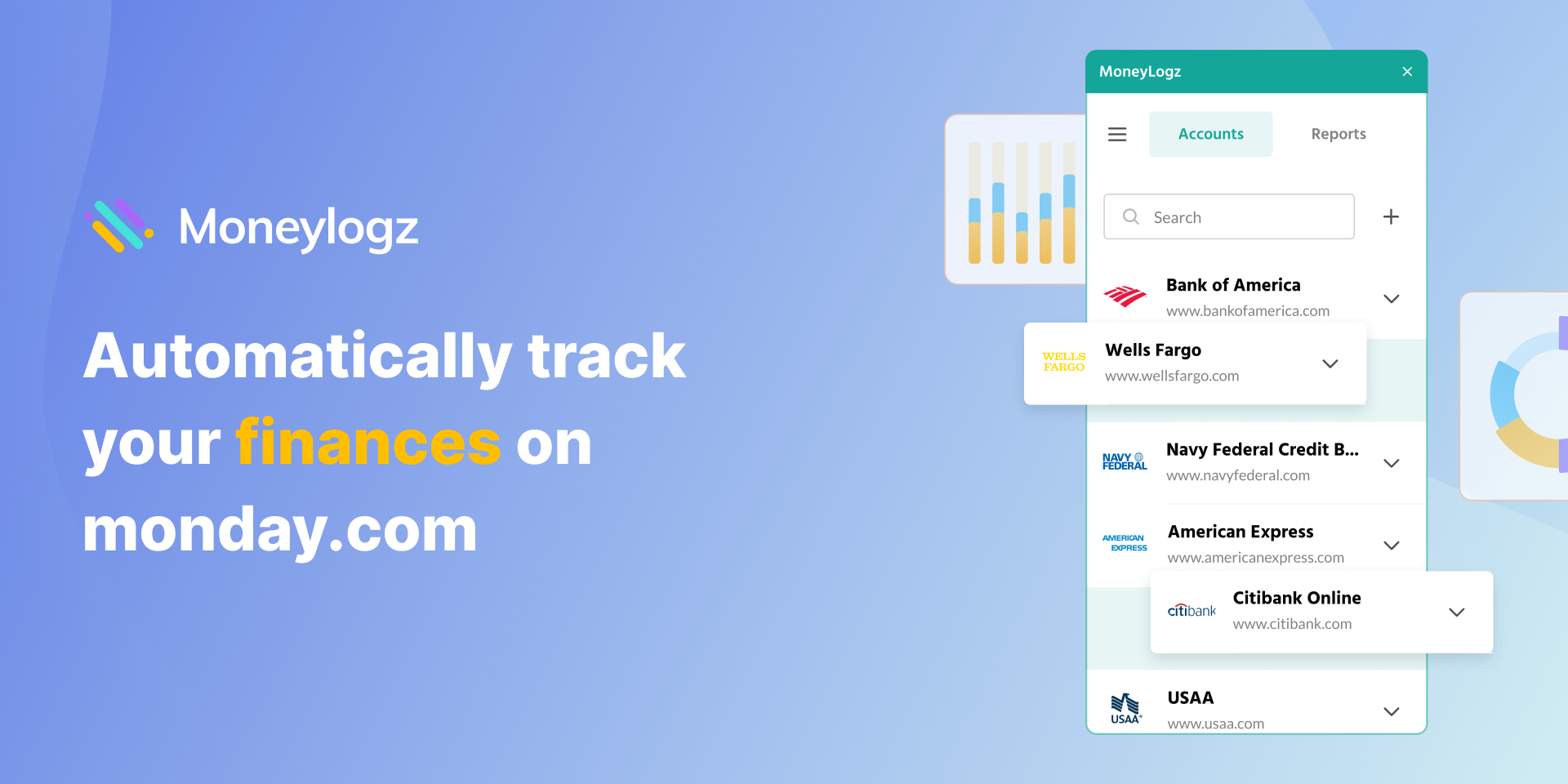
Launching Moneylogz on monday.com
STEP 1 – Create a new Dashboard:

STEP 2 -Name the Dashboard. We suggest to name it “Moneylogz app” to avoid confusion:
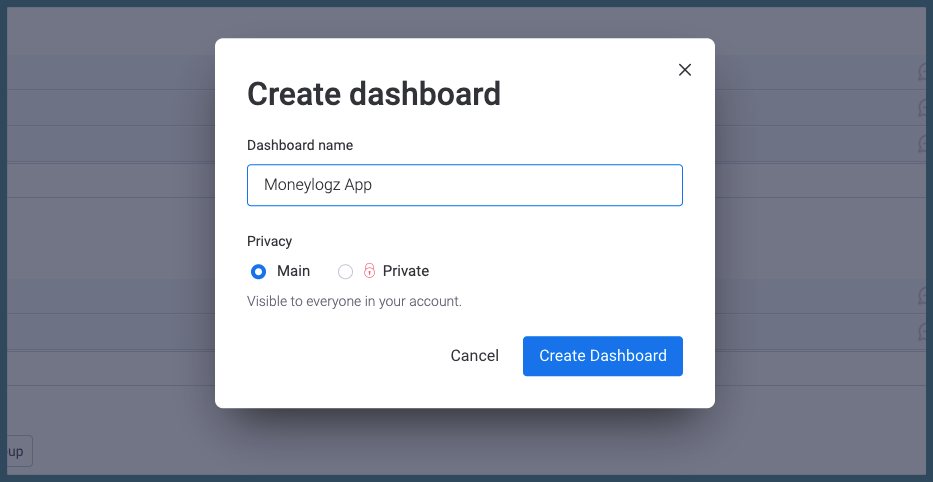
STEP 3 -Click on “Done” (there’s no need to choose any board):
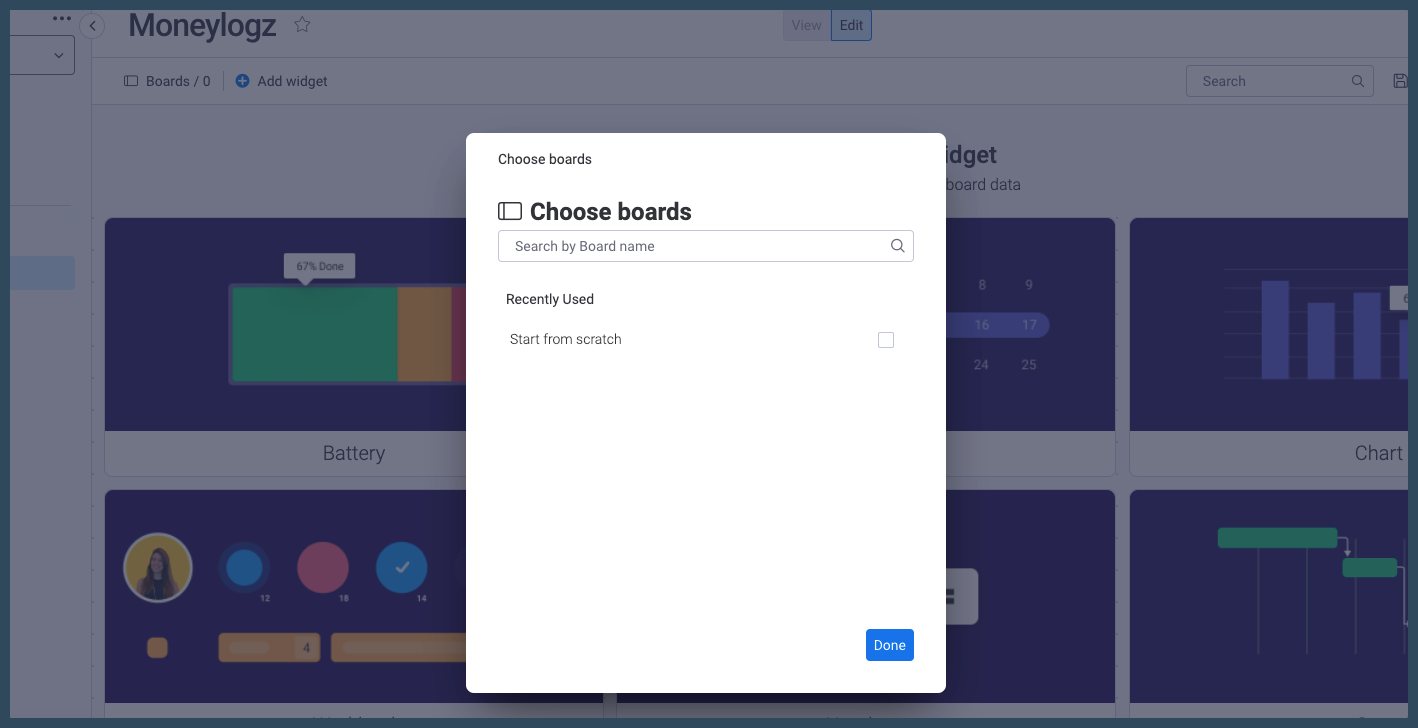
STEP 4 – In the newly created Dashboard, click on “Add Widget” and head to the “Widget Center”:
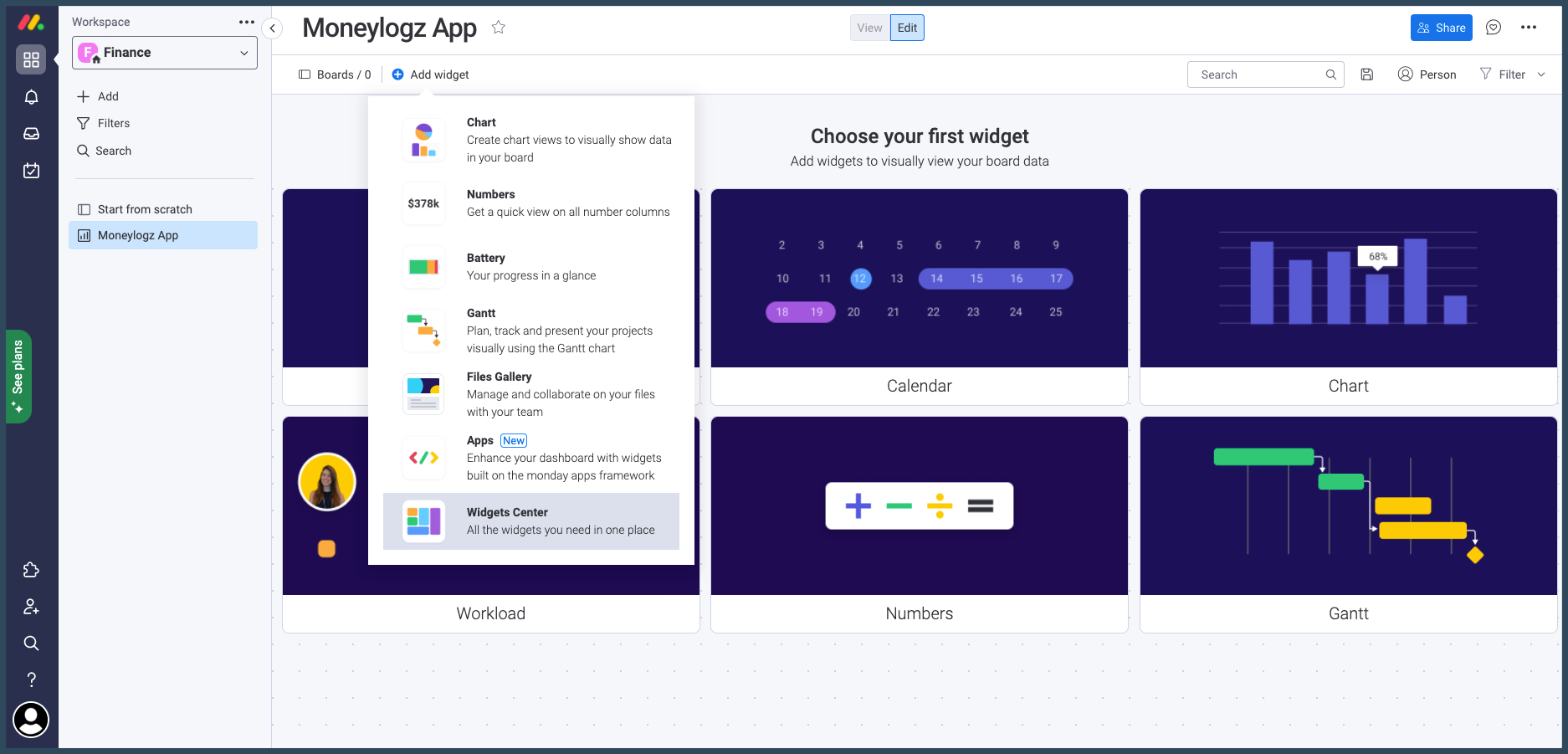
STEP 5 – Look for Moneylogz under “Installed Apps”, and click on “Add Widget”:
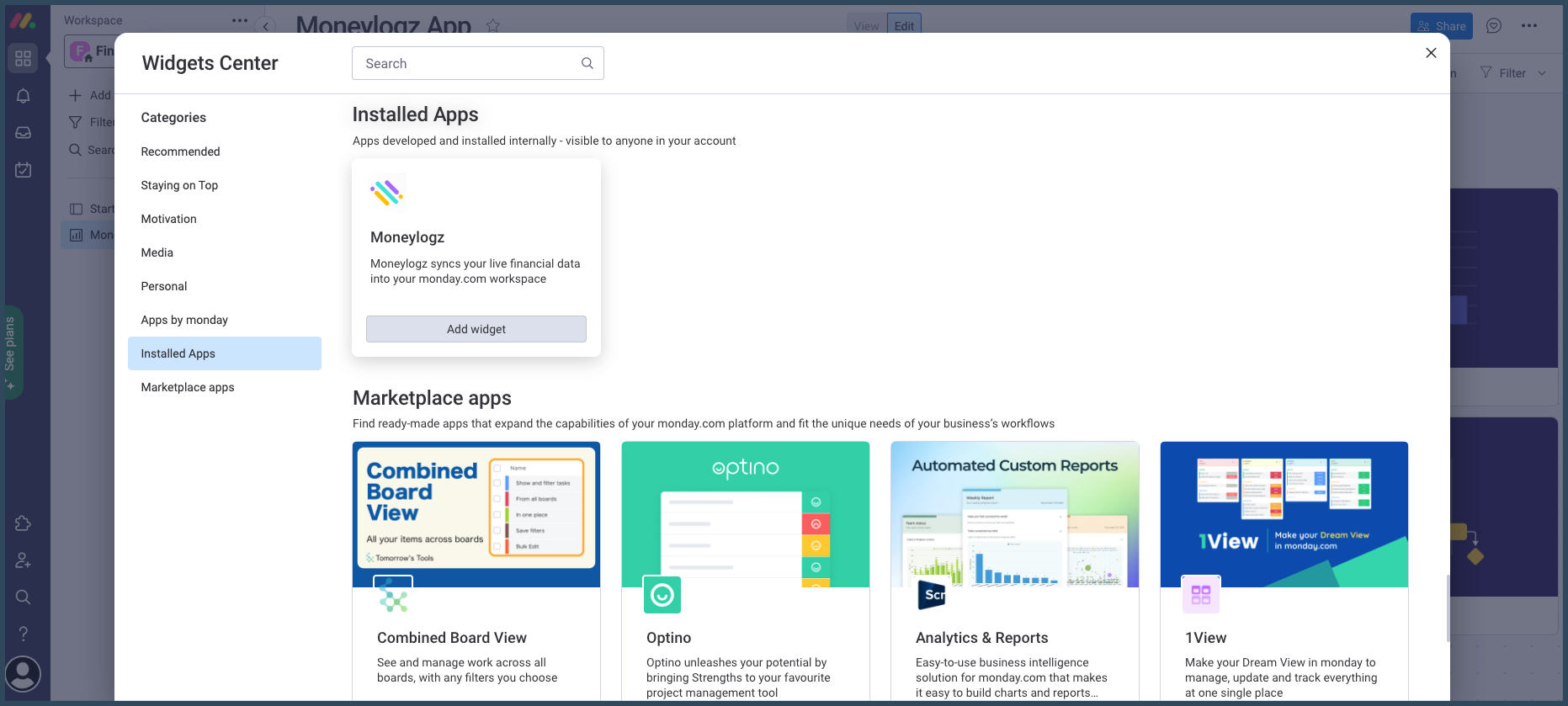
STEP 6 – Approve the app’s permissions request:
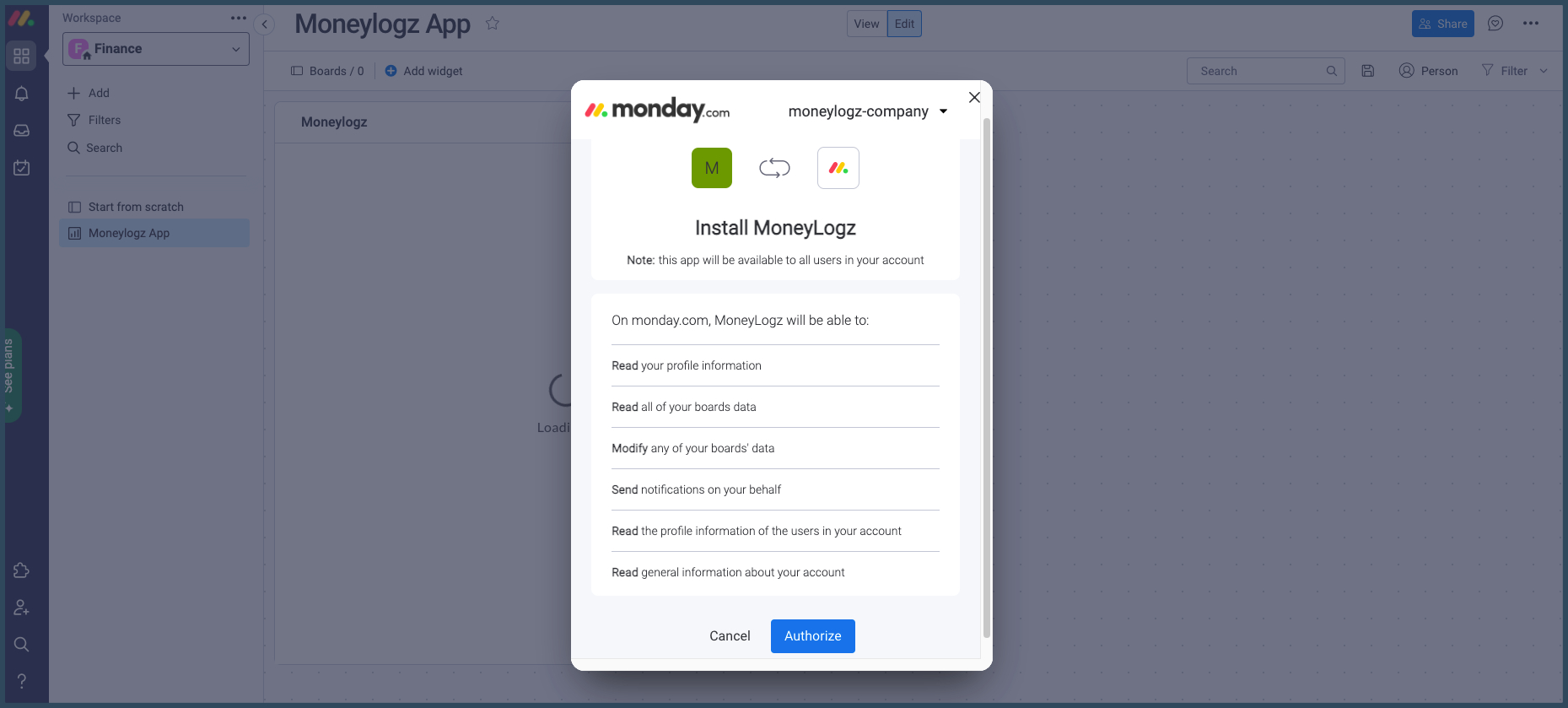
Moneylogz will now load as a Widget in your Dashboard.
Any time you’ll want to connect a new financial account, just head to that Dashboard.
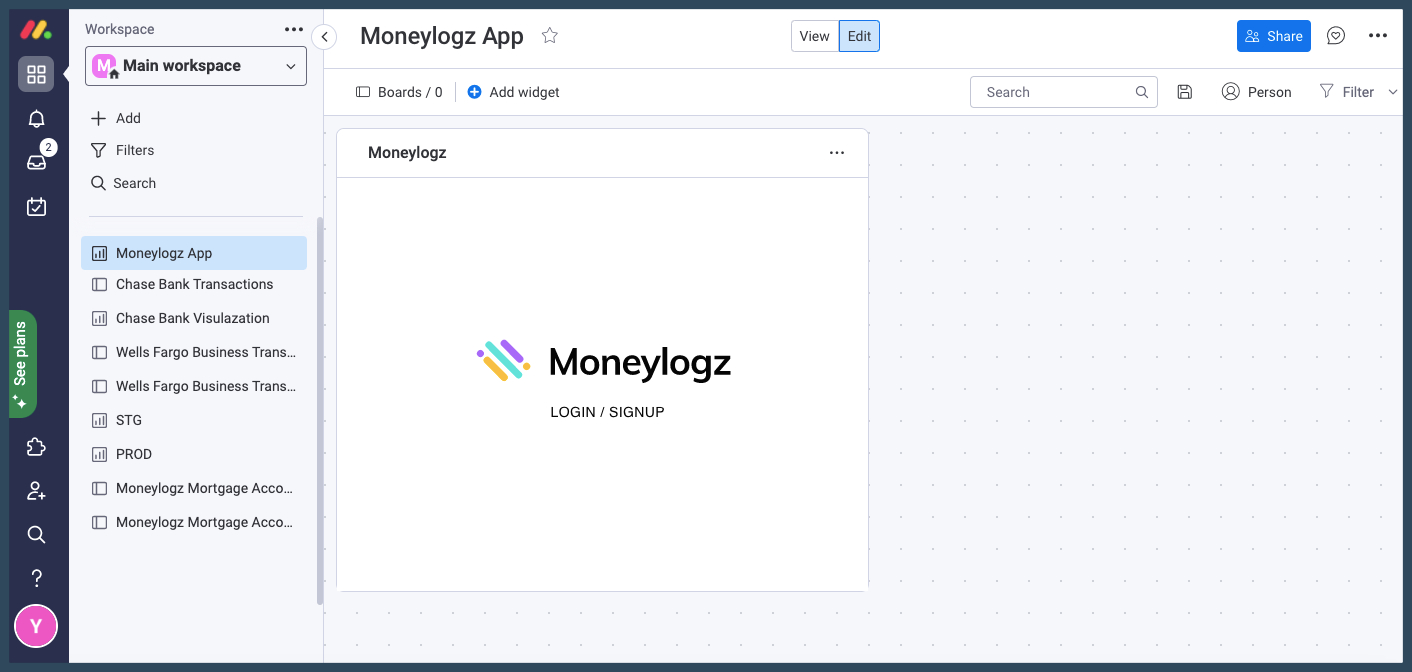
Next Steps
Now that Moneylogz is installed on your monday.com workspace, the next steps would be to launch it, connect your first financial account and create a data sync.
Here are some helpful resources to walk you through these steps:
Summary
We hope you found this tutorial useful.
For any questions or concerns, please contact Moneylogz customer support.
Frequently Asked Questions
Is Moneylogz for monday.com free?
No. Moneylogz for monday.com is a subscription based software.
Moneylogz offers a 14 days free trial.
Will Moneylogz be able to access my bank account?
No. Your financial credentials cannot be accessed by our servers. For more information please read our complete security statement.
How can I trust Moneylogz?
Moneylogz is constantly audited by the monday.com’s app marketplace team.