How to connect a financial account to Moneylogz for monday.com
In this tutorial, we’ll walk you through the steps of connecting your first financial account to Moneylogz for monday.com.
If you haven’t yet installed Moneylogz on you monday.com workspace, or haven’t got a chance to launch it, you may find these other resources helpful:
For readers that indeed are in the stage of connecting their first financial to Moneylogz & monday.com, let’s get to it.
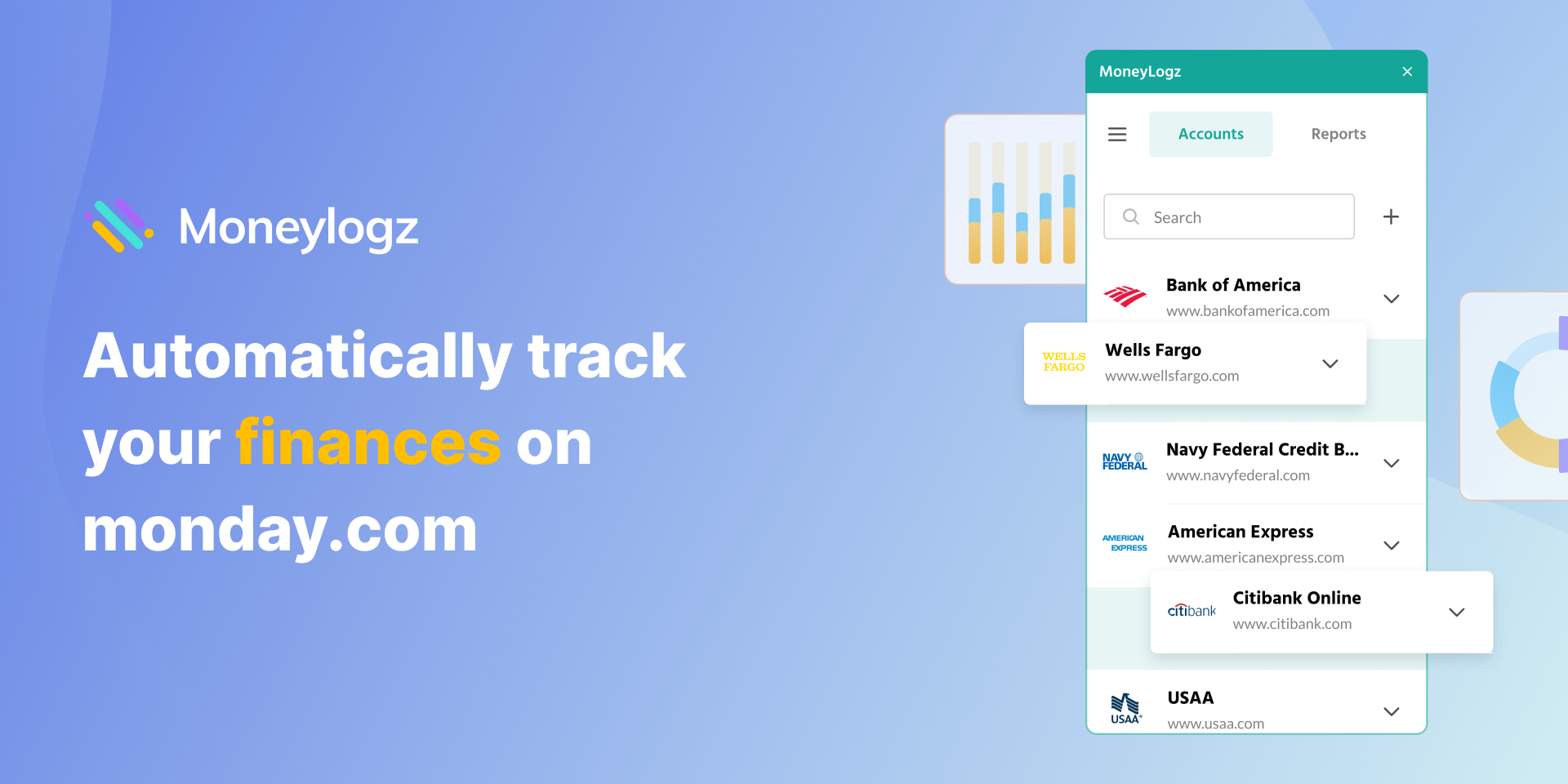
Connecting a financial account to Moneylogz for monday.com
STEP 1 – Click on “Add account”:
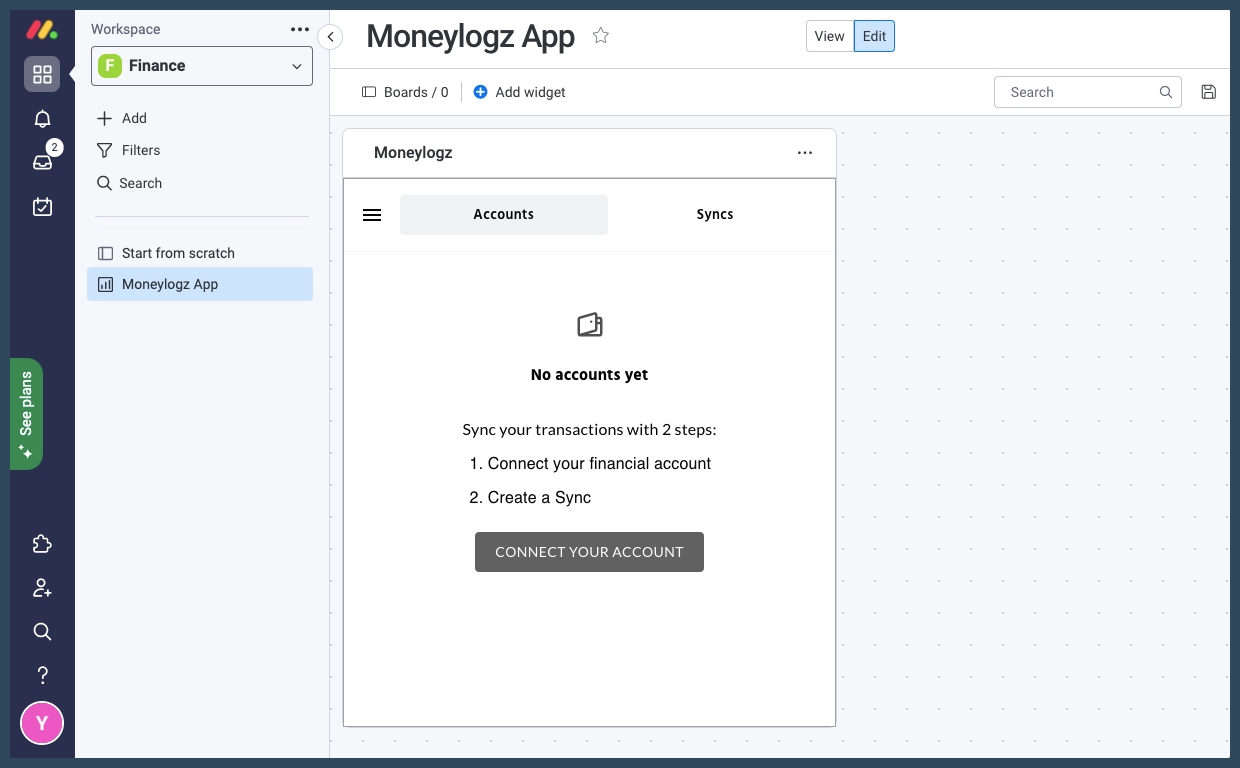
STEP 2 – Approve Plaid’s statement by clicking “Continue”:
Moneylogz uses Plaid, the leading Financial Aggregator in North America, to securely connect to financial accounts. Plaid guarantees that your login-credentials and Financial account remains protected. Read more about Plaid’s security measures.
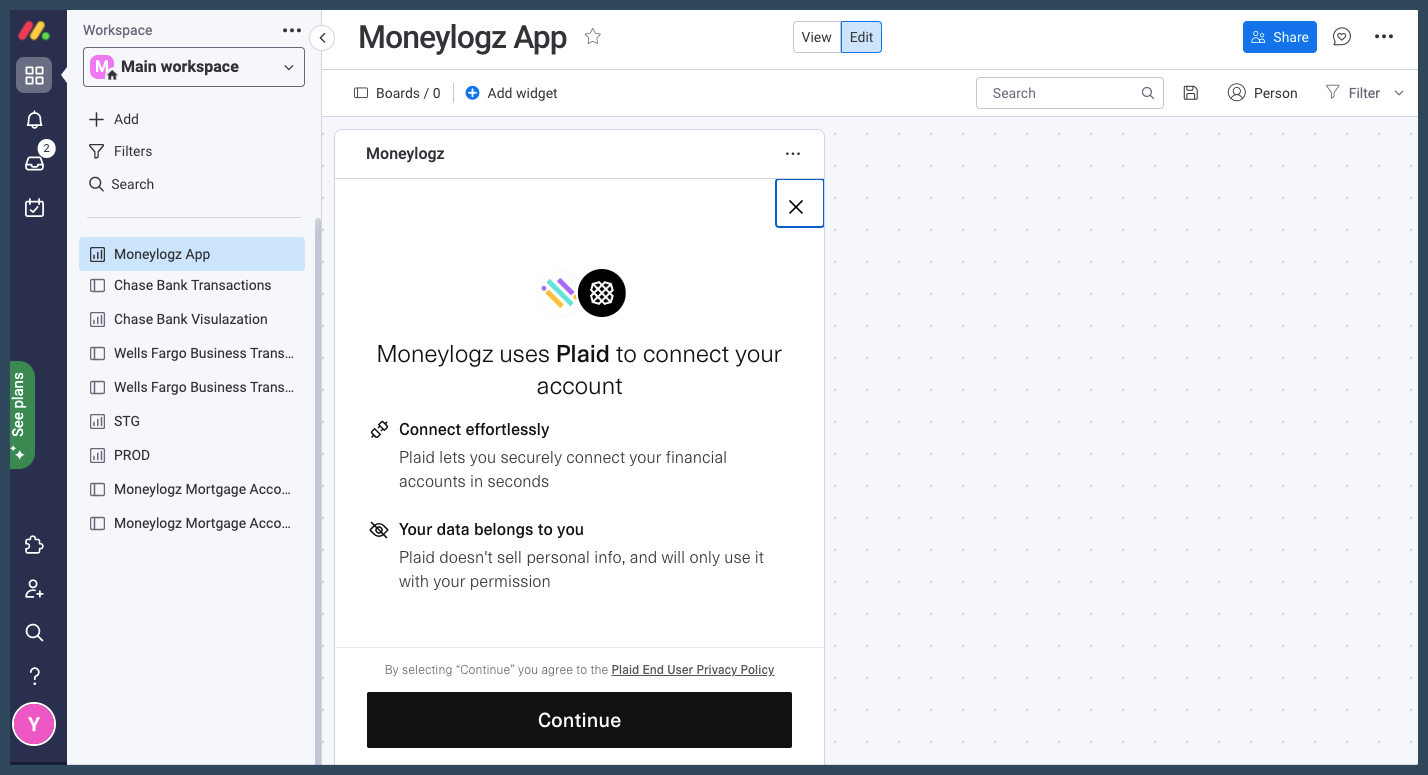
STEP 3 – Look for and choose your financial institution:
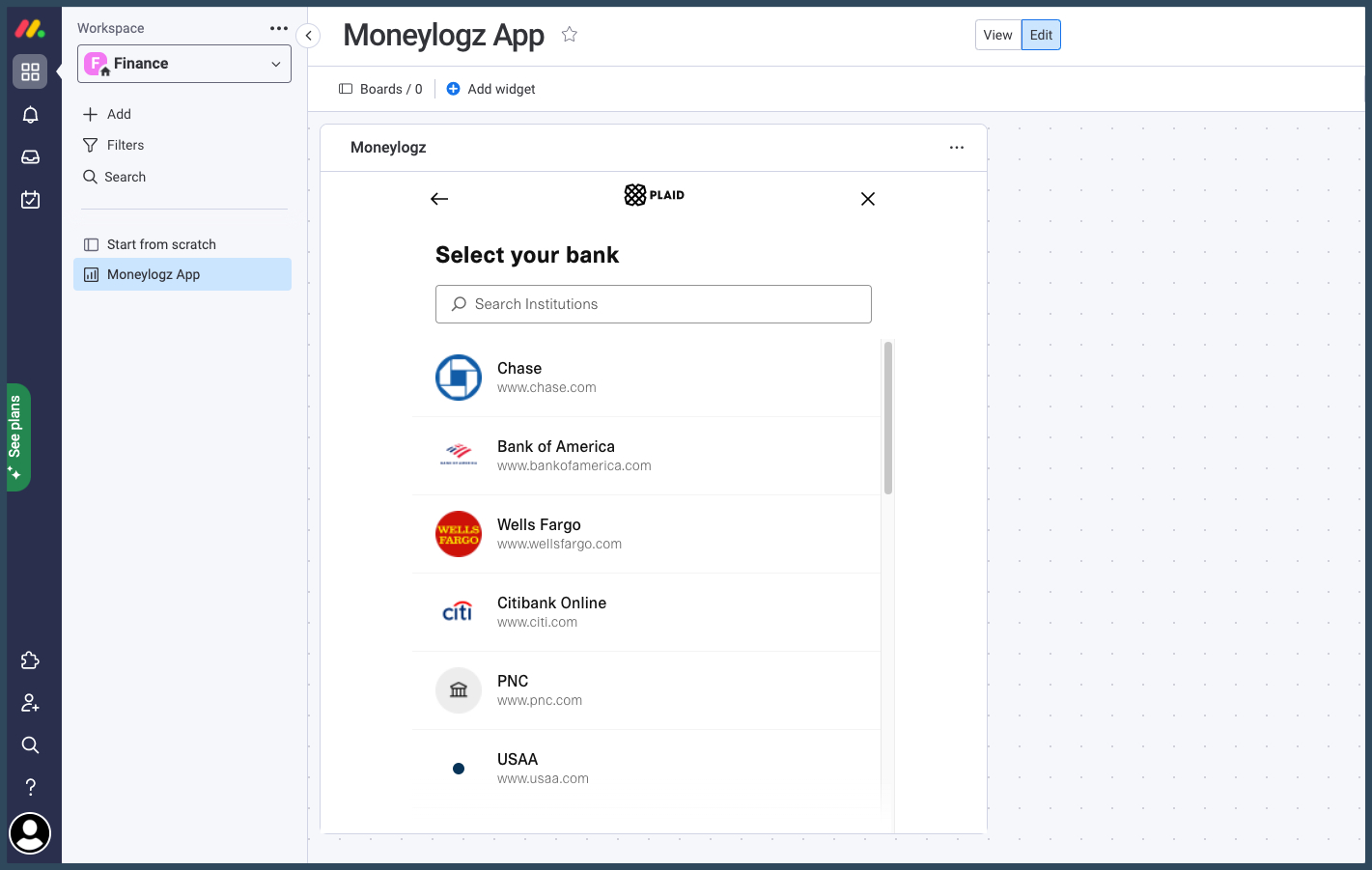
STEP 4 – Enter your login credentials and click “Submit”:
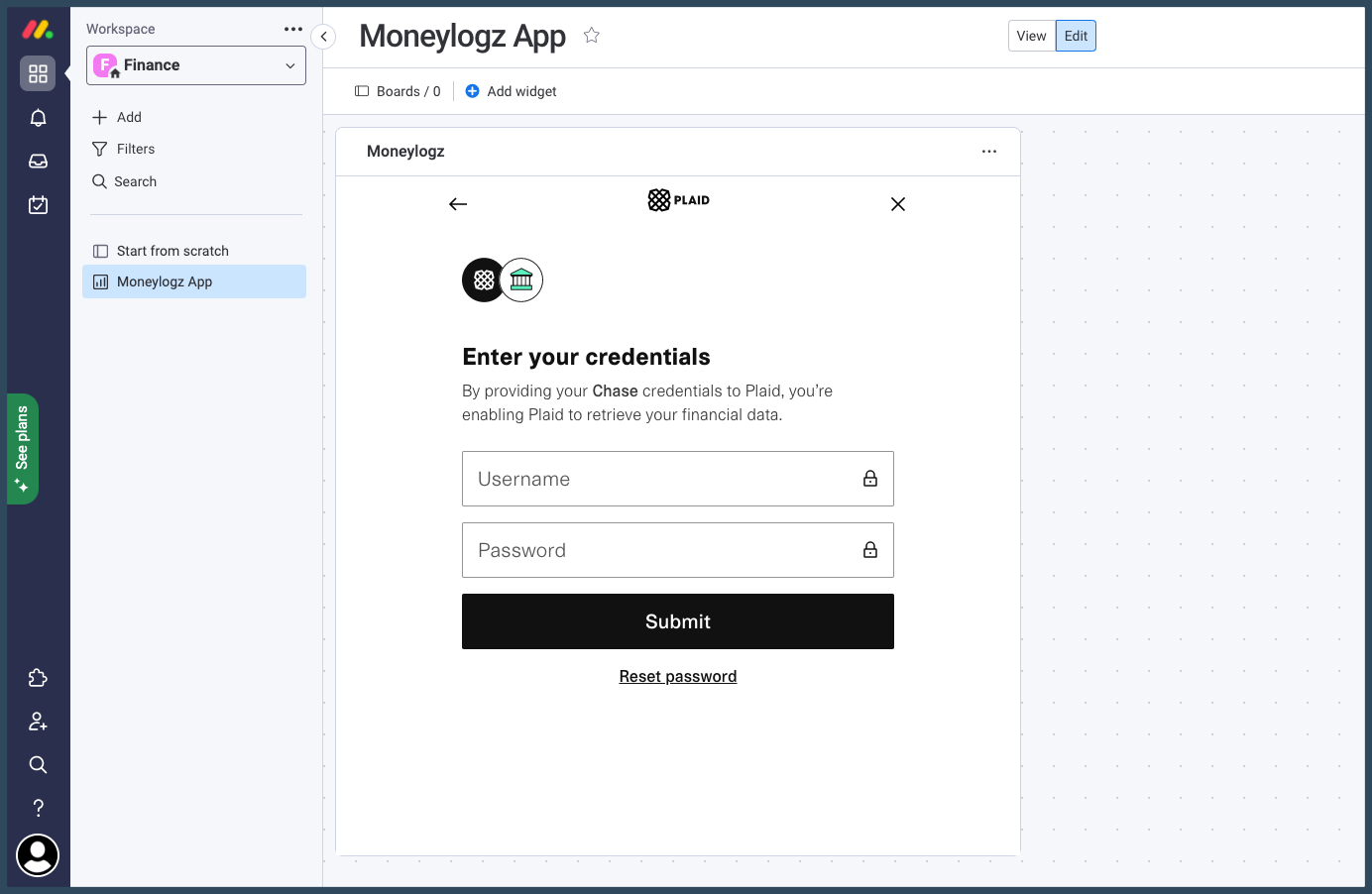
STEP 5 – Mark the sub-accounts you’d like to connect to Moneylogz, and click “Continue”:
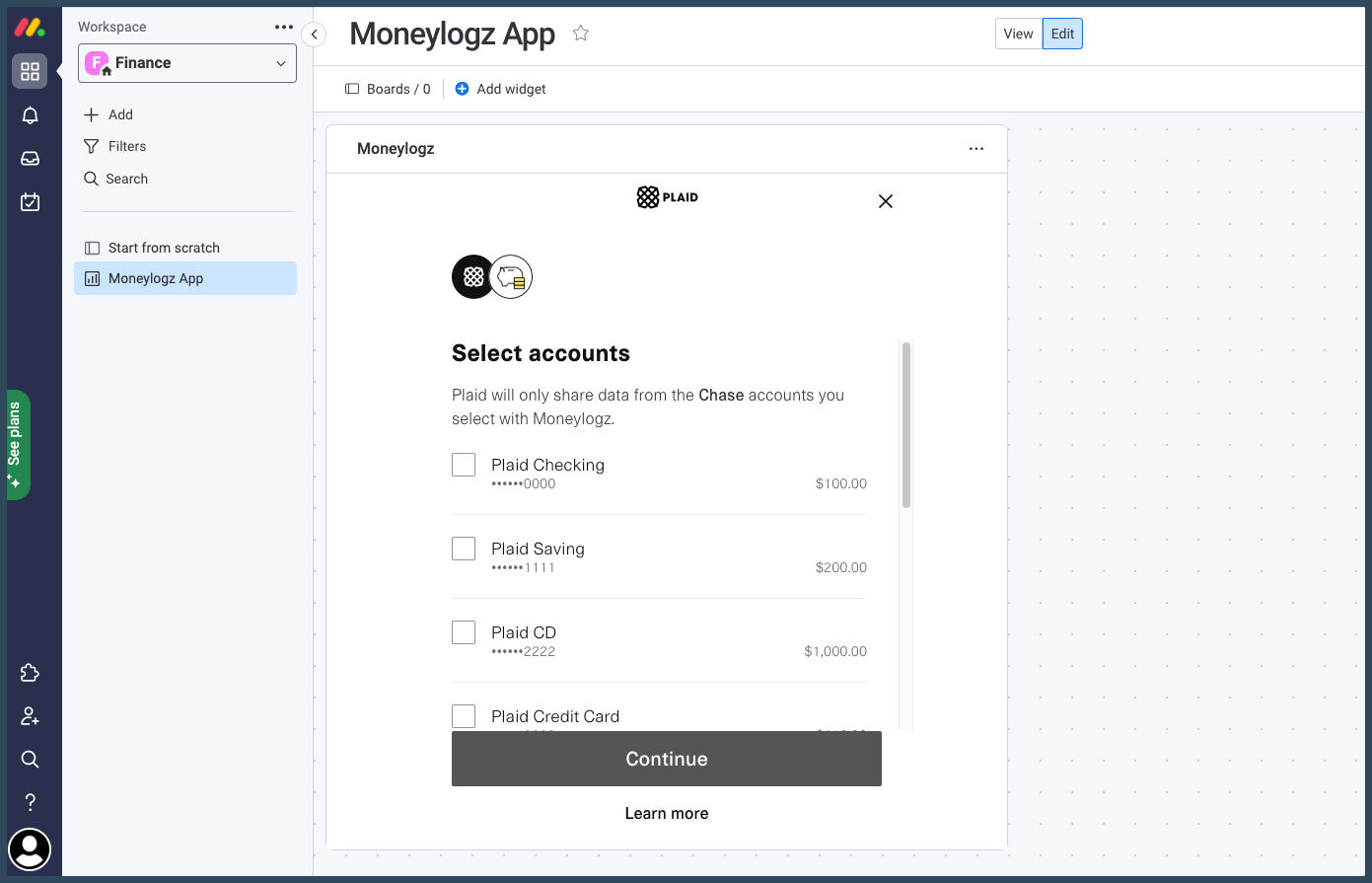
Success! you connected your first financial account.
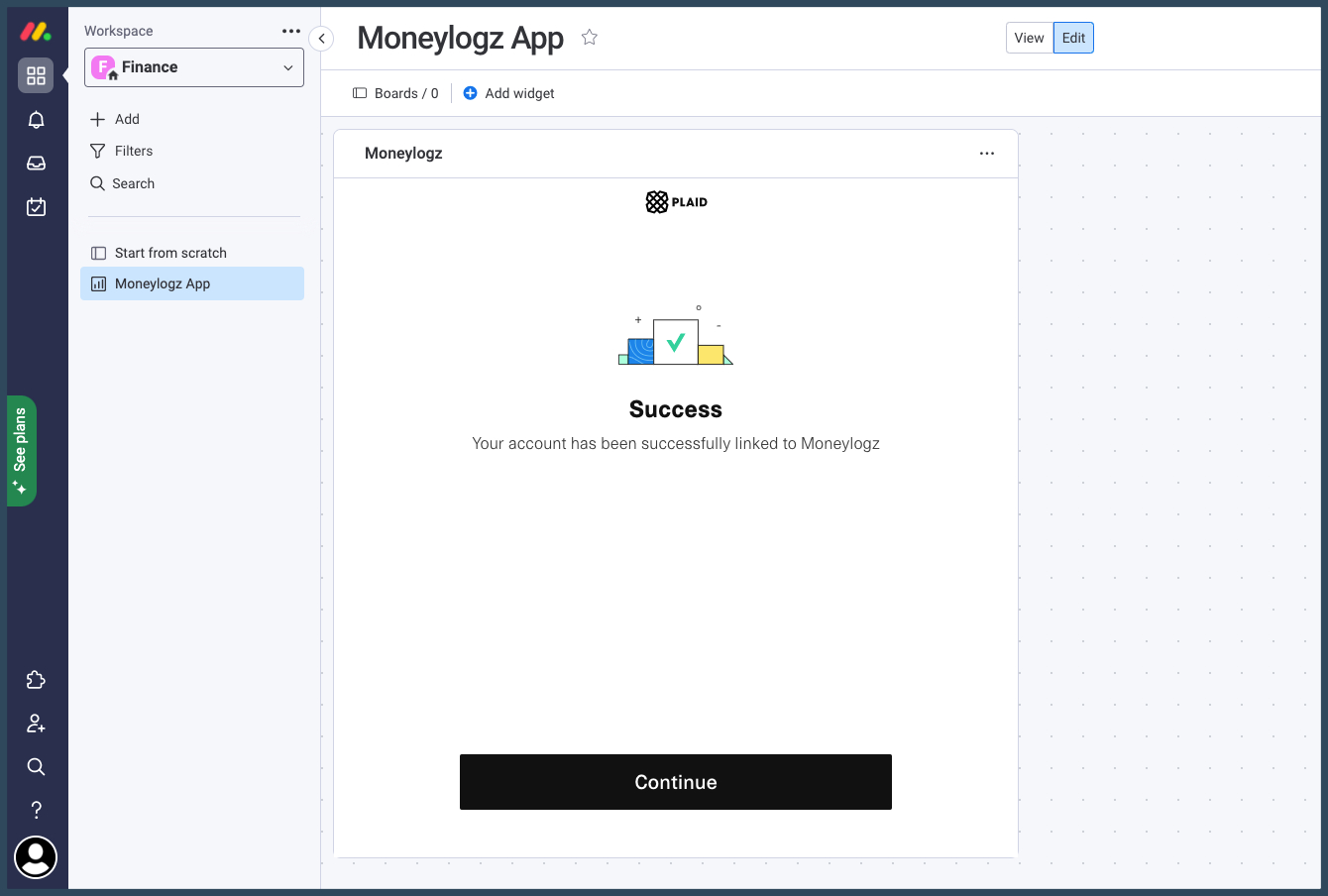
STEP 6 – Rename your financial account to avoid confusion:
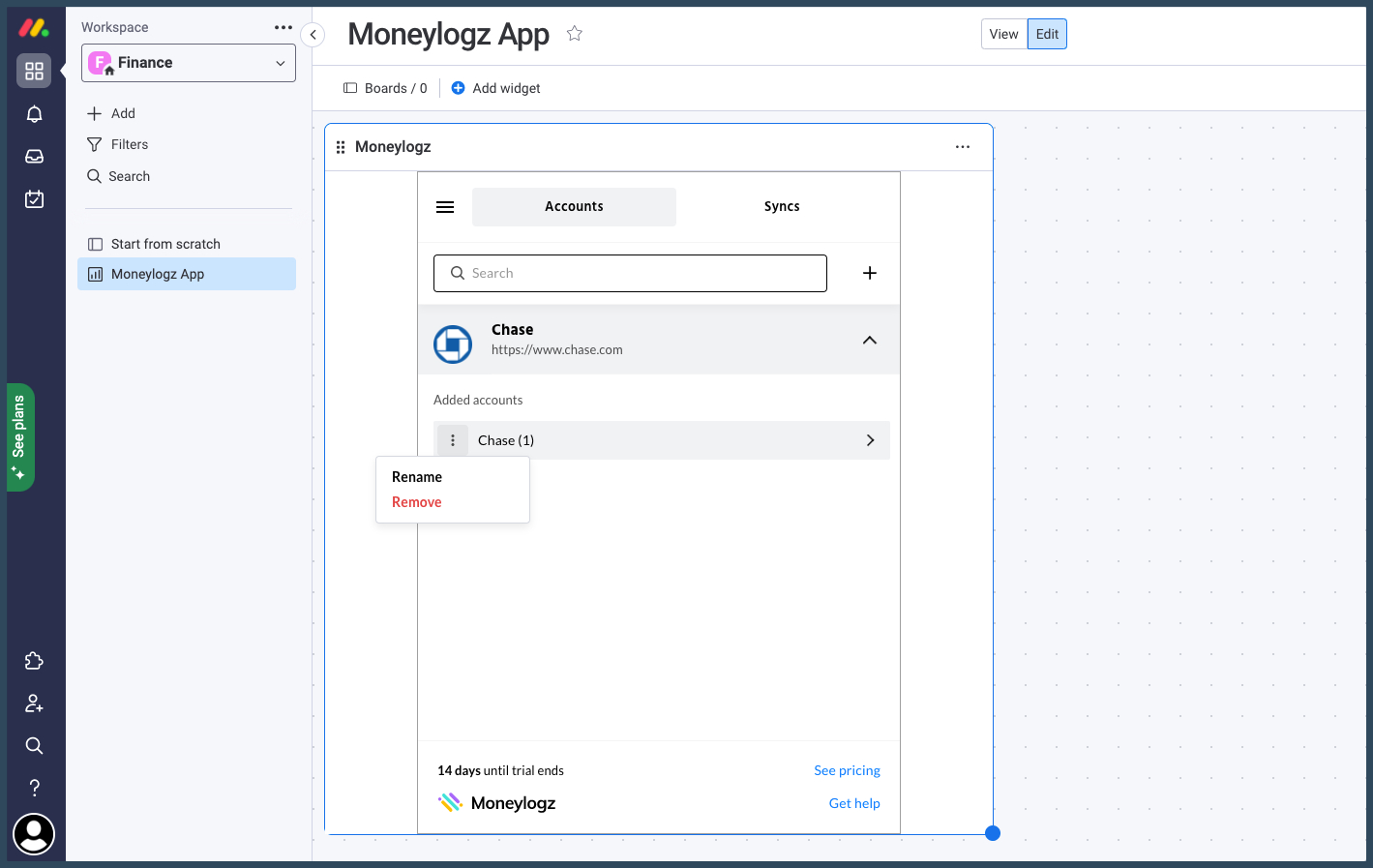
Next Steps
Now that Moneylogz is installed on your monday.com workspace, the next steps would be to launch it, connect your first financial account and create a data sync.
Here are some helpful resources to walk you through these steps:
Summary
We hope you found this tutorial useful.
For any questions or concerns, please contact Moneylogz customer support.
Frequently Asked Questions
Is Moneylogz for monday.com free?
No. Moneylogz for monday.com is a subscription based software.
Moneylogz offers a 14 days free trial.
Will Moneylogz be able to access my bank account?
No. Your financial credentials cannot be accessed by our servers. For more information please read our complete security statement.
How can I trust Moneylogz?
Moneylogz is constantly audited by the monday.com’s app marketplace team.